2019-08-09 [cocoa][swift][Kotlin]Tweeting
システム側でのSNS共有のサポートが終了したり、公式のTwitter Kit SDKのサポートが停止するなどで、スマートフォン・アプリケーションにTweet機能を組み込む方法が変わってきているので、今時点のTweet機能を組み込む方法を調べてみた。
- ios
- Social.framework
iOS11から廃止。 - Twitter Kit SDK
2018年10月末でサポート終了。
- Social.framework
- Android
- Twitter Kit SDK
2018年10月末でサポート終了。
- Twitter Kit SDK
方向としては、ネイティブ・コード向けライブラリの提供はやめて、Web技術を利用して欲しいということのようだ。
_ iOS
Universal Linksを利用した方法。Twitterアプリケーションがインストールされていない場合はWebブラウザで、インストールされている場合は、Twitterアプリケーションでの投稿となる。
@IBAction func intentTweet(_ sender : Any) {
let text = "Web Intentの例"
let encodedText = text.addingPercentEncoding(withAllowedCharacters: .urlQueryAllowed)
if let encodedText = encodedText,
let url = URL(string: "https://twitter.com/intent/tweet?text=\(encodedText)") {
UIApplication.shared.open(url, options: [:], completionHandler: nil)
}
}
具体的な仕様は以下で説明されている。
このURLに文言をパラメータとして設定してオープンするという仕組みだ。
Twitterアプリケーションがインストールされていない
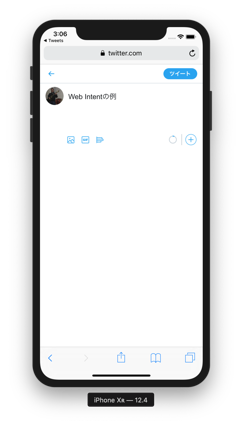
Twitterアプリケーションがインストールされている
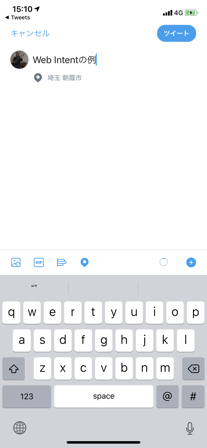
iOSの共有機能を提供するUIActivityViewControllerを利用する方法。Twitterアプリがインストールされていないと候補に現れないだとか、SNS共有っぽくはない。でも、テキストに加え、画像も直に共有できる。
@IBAction func activityTweet(_ sender : Any) {
let text = "共有機能を利用する"
let bundlePath = Bundle.main.path(forResource: "brownout", ofType: "jpg")
let image = UIImage(contentsOfFile: bundlePath!)
let shareItems = [image, text] as [Any]
let controller = UIActivityViewController(activityItems: shareItems, applicationActivities: nil)
present(controller, animated: true, completion: nil)
}
共有先を選ぶ
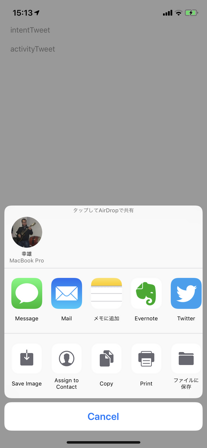
Twitterを選ぶと、Twitterアプリの投稿画面。画像も扱える。
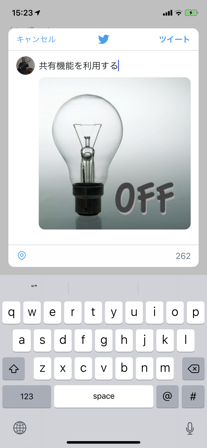
_ Android
ボタンと配置する。最近のAndroid Studioは向上している。Xcode並みに開発しやすくなっている。
<?xml version="1.0" encoding="utf-8"?>
<androidx.constraintlayout.widget.ConstraintLayout xmlns:android="http://schemas.android.com/apk/res/android"
xmlns:app="http://schemas.android.com/apk/res-auto"
xmlns:tools="http://schemas.android.com/tools"
android:layout_width="match_parent"
android:layout_height="match_parent"
tools:context=".MainActivity">
<Button
android:id="@+id/intentTweetButton"
android:layout_width="wrap_content"
android:layout_height="wrap_content"
android:layout_marginStart="16dp"
android:layout_marginLeft="16dp"
android:layout_marginTop="16dp"
android:text="intent tweet"
app:layout_constraintStart_toStartOf="parent"
app:layout_constraintTop_toTopOf="parent" />
<Button
android:id="@+id/shareCompatButton"
android:layout_width="wrap_content"
android:layout_height="wrap_content"
android:layout_marginStart="16dp"
android:layout_marginLeft="16dp"
android:layout_marginTop="16dp"
android:text="ShareCompat"
app:layout_constraintStart_toStartOf="parent"
app:layout_constraintTop_toBottomOf="@+id/intentTweetButton" />
</androidx.constraintlayout.widget.ConstraintLayout>
インテントを利用する方法。TwitterアプリがインストールされていないとWebブラウザで、インストールされているとTwitterアプリが利用される。
override fun onCreate(savedInstanceState: Bundle?) {
super.onCreate(savedInstanceState)
setContentView(R.layout.activity_main)
val intentTweetButton: Button = findViewById(R.id.intentTweetButton)
intentTweetButton.setOnClickListener {
shareTwitter()
}
}
fun shareTwitter() {
val message = "shareTwitter intent tweet"
try {
val sharingIntent = Intent(Intent.ACTION_SEND)
sharingIntent.setClassName("com.twitter.android", "com.twitter.android.PostActivity")
sharingIntent.putExtra(Intent.EXTRA_TEXT, message)
startActivity(sharingIntent)
}
catch (e: Exception) {
Log.e("In Exception", "Comes here")
val i = Intent()
i.putExtra(Intent.EXTRA_TEXT, message)
i.action = Intent.ACTION_VIEW
i.data = Uri.parse("https://mobile.twitter.com/compose/tweet")
startActivity(i)
}
}
iOSのWeb Intentと同様な仕組みだ。
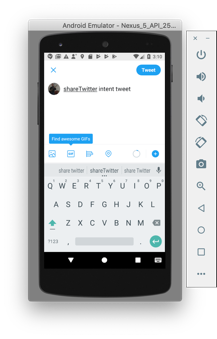
共有機能を利用する方法。TwitterアプリがインストールされていないとTweetできない。
override fun onCreate(savedInstanceState: Bundle?) {
super.onCreate(savedInstanceState)
setContentView(R.layout.activity_main)
val shareCompatButton: Button = findViewById(R.id.shareCompatButton)
shareCompatButton.setOnClickListener {
shareCompat()
}
}
fun shareCompat() {
val message = "shareCompat"
val builder = ShareCompat.IntentBuilder.from(this)
builder.setChooserTitle("Choose App")
builder.setText(message)
builder.setType("text/plain")
builder.startChooser()
}
共有先を選ぶ
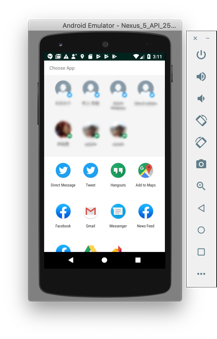
Twitterを選ぶと、Twitterアプリの投稿画面。画像も扱えるはずだが、自分はうまくいかなかった。
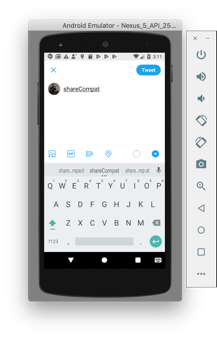
_ ソースコード
GitHubからどうぞ。https://github.com/murakami/workbook/tree/master/ios/Tweets - GitHub
https://github.com/murakami/workbook/tree/master/android/Tweets - GitHub